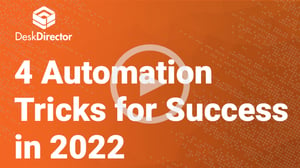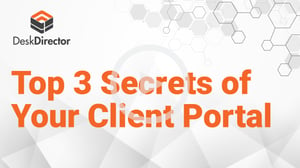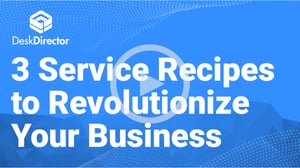Warwick Eade, Founder and CEO of DeskDirector, takes a deep dive into everything you need to close tickets faster and improve your margins with ITSM software. You’ll walk away with a firm grasp on how to:
- Accelerate ticket response times and optimize processes with task lists
- Minimize back-and-forth with your clients with inline forms
- Collect information quickly and accurately for your techs with the custom forms designer
- Implement service catalogue best practices for stronger CX
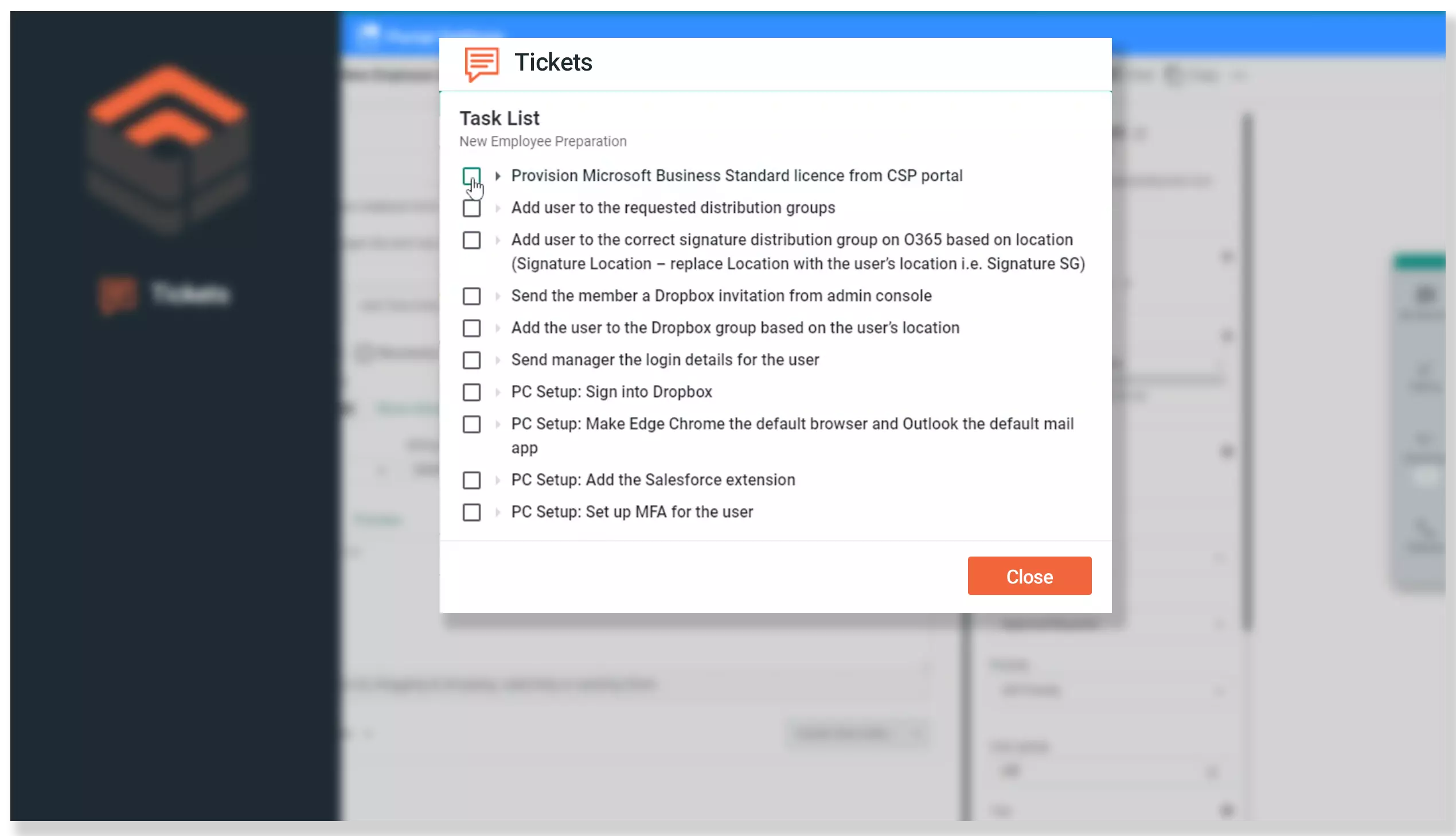
A Sneak Peek
Time-Saving Secrets
- Increase efficiency by optimizing processes and using inline forms to reduce back-and-forth with clients.
- Enhance the customer experience with a service catalog that uses best practices to provide clarity and options.
- Streamline processes with task lists, which will help improve accuracy with embedded SOPs and data tracking.
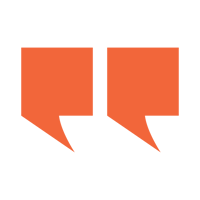
"You are asking questions all the time of your users. They want to give you the answers. You wanna make it as easy as possible, and we'll show you [how]."
Better Business, At Your Fingertips
Learn how DeskDirector can help your techs save over 1,000 hours a year.
Video Transcript
Good afternoon, or good morning, wherever you are today. It's Warwick here from DeskDirector, calling from Auckland, New Zealand. We have a very sunny 8:00 am on Friday. Hope your day is going well if it's running down on a Thursday, or if you're in Australia, thank you for waking up super early for us. We're just gonna wait for a minute or two, or a second or two for any late comers. Normally, that would be me, so I'm partial to wait a minute or two.
We've got a lot of stuff to get through. Got some great content, really. Very, very pleased and happy today, and looking forward to showing you what we've done. We've had a really good year. We've had a really good quarter, pushing out C-SAT. We've running NPS feature now available to all the Enterprise Platinum and Gold customers. We have a new broadcast system that's really cool. We cleaned up the roles to it, so only certain people, you have to have permission to do it. We now can send email with broadcasts, and we can be a lot clearer about who it gets to. We can tag groups and send it to that. Plus, we can also send, we tied in the new C-SAT and NPS system into our broadcast, so you can target surveys to particular people. So not just for tickets, you could target, say, you're accounting. So, a really, really, really fun, quarter, tick rolls. We launched a catch-all.
Coming up in the next quarter, we've got our own DD team, so security group, so you can, a client, you can firewall off tickets, HR groups, permissions. Got a booking system I'm playing with. Really excited about that, 'cause that's a booking system for techs that's built completely on top of our own technology, and our own forms, our own Workflows. There are some chat bot recipes coming up, so service recipes is a phrase you're gonna hear from us a lot. Gonna show you a couple of those today, and we're gonna go also some onboard following up, and so Workflows in that for onboarding. So, we're gonna run for today, we are at the 8:02 mark, and that's a good time to start. Look, again, thanks very much. I really appreciate your time. I do these calls all the time, and one thing that is consistent across all MSPs and IT people across the world is you're super busy, so hopefully we can show you some really cool stuff today, and pay you back the hour you spend with me for lots of hours saved on the sight. So we're a little bit of housekeeping for us, we are recording this webinar, so if we, we're gonna power through a lot of content, and I wanna show you stuff that I wanna talk about stuff, so don't worry, we're recorded, you can see it again.
We will be doing a lot more webinars. That's a big program for us in 2021. Everything you see here is DeskDirector. There's no off-camera or off-stage stance, so you can configure anything that is here in your system. All the forms, all the Workflows is all DeskDirector, but if you are busy, or don't quite have the skills, we have an offer coming up later on, so for $200 US, we will install all the content you see here in the demonstration into your server, so that you can just come in and turn it on. So again, power through, listen, take notes, but the, we're recording. You can do everything that's here, and also at the end, we'll offer it, and you can go through and grab this content, we'll drop it into your server.
So that said, a little bit of a background on us. We've been around since 2013, we've had Windows, and gone through 2021. We've been through a bit of a journey, and the journey is this. We started in 2013 as a very good portal, first for ConnectWise, and then for AutoTask. Right out of the start gate, we had Windows, we ran tickets, we had chat, we had mobile, we've put broadcasts out, we've since then, we've had a web version, a Mac version. Publishing's a really, really important part of our system, and I'm using a publishing system right now to present. In 2016, we had a custom menu, so you can control the customization of it. We have a flow connector, so we go to Microsoft power automate flow for automation, which means you have a full low-code programming language available to you to run tickets. Our forms arrived three years ago, very intelligent, and with the flow connector, started to get service automation. And then most recently, C-SAT Teams, integration into Microsoft Teams, and our own internal Teams, matching that for security, and a really powerful new technology that launched in the last four months.
It's got extension pages, which are menu options where you can go and create your own menu, your own screen. And once we get to that stage you're looking at, you can write your own dashboards. You can write your own functional screens, and pretty much, you can extend the product into whatever you wanna see, and whatever you wanna have, so classic configuration all the way through. So very, it's been a very, very exciting year for us on the way through. So, but today we're here to talk about four ways to close tickets faster, and to save time. And so, we are going to focus on three elements of time wastage, and energy wastage for that too. I wanna focus on accelerating response times, to make sure that the back and forth between you and your clients, your texting clients is the most optimal it can be. There're some very specific points we're gonna focus on for that. We wanna make sure that the ticket gets collected accurately in the first place, and that's a very, very important step. Our forms technology particularly is just a powerhouse here.
We have over 14,000 forms in our system, so it's a very well-adopted feature that's just a powerhouse of getting that information. You are asking questions all the time of your users. They want to give you the answers. You wanna make it as easy as possible, and we'll show you that today. And then we're gonna show a little bit of behind the scenes, just to wait for your techs to share information. We do, today, we're gonna show you Reach into Microsoft Teams, and show you how to start a thread, and a little bit of automation around that as well, and some cool stuff near the end. So I'm gonna start with the life cycle of a ticket, particularly at the beginning bit, and talk about how we get tickets into the system in the most efficient way.
So if, DeskDirector is basically a service automation to manage the back and forth between you and your, between your users and your tech, and if we are a tool to do that, we're replacing other tools you have, and with before you have DeskDirector, most people's tools are phone calls and emails, and a little bit of about 20 seconds on phone calls and emails. First of all, phone calls are not bad, they're just expensive. So, you know, we're not, what DeskDirector asserts is not turning off your phones. There are times and places where it's appropriate to call your users, call your customers. Obviously, the high value will have some urgency, but we still, I talk to MSPs all the time that are taking the majority of the inbound calls, incident response on the phone, and those calls should not be on the phone. They're unnecessary. They, people are only going to the phone, because they have no alternative that conferences them, and with DeskDirector, we're gonna give them a platform they're confident in, as opposed, different from phone calls, but also a platform they want to go to. So we don't get rid of phone calls. We don't get rid of inbound. What we do get rid of as wasteful phone calls that are unnecessary and expensive, and really, just stick to this mantra, that phone calls should be a rare event between techs and customers, but there should be a high value, so either urgency, or a high-touch customer for a particular reason at a particular time. But by and large, we wanna make sure we send people through the portal, and if it's a complex ticket, like onboarding, then no one wants to give them all the onboarding information over the phone.
Email's the same. We're not really about replacing email. This has been a transition for us, which has been around a while, is that email is still around, it's getting bigger every year. It's actually a very useful tool. We all use it, but what we wanna replace is dumb emails. So, the very, a new customer, the very first time they send an email to your support mailbox, the very first time, and you've sent an auto-responder to them. So, I set it up and I've got a problem, boom, "Hey, we've got your ticket." That's probably useful. "Hey, my email didn't get caught in spam, so I know you've got it." But the next email, next ticket I log, and the ticket after that, and the ticket after that, and the next couple hundred tickets, it's not wasteful, it's just spam. I know my email gets there. I know it's on auto responder. Don't send back standard I've got your ticket, and a ticket with that information. Emails should be used, but they should be personal, relevant, personalized information. And if there's any action, I'm gonna show you, DeskDirector is full of this.
If there's any action in an email, it should be trivially easy for the user to take that action, and we've got a very, very powerful, we've got deep links, we can put buttons and forms. If you want users to approve something, you want someone to view something, you want them to use that to fill in the form, if you want them to fill out a C-SAT survey, there should be a single click to that. I'm gonna show you that there. So again, positioning for us, we have a platform that coordinates the service automation, the back and forth between your users and your techs. We use email, we send email, but we don't get rid of email. We just stop dumb emails, and send them through, and we'll show that all the way through. So with that, a little bit of background, let's talk about how we might start a ticket. So I'm a user, I'm working on my life, I'm an accountant, I'm doing my accounting stuff, I'm an insurance broker, doing my insurance brokering stuff, and something has stopped. There's something missing in my life, and I can't, maybe I've got a new person starting, so I need them to set up, or maybe I have an email signature, or very, very common, a guy finally getting you some leave, and I need to have my out-of-office set up, and I don't know how.
I'm gonna start a ticket with you guys. So, this is very, very important. It's the critical moment where the ticket started, and we have one job to do now as an MSP, and that is to extract from the user what the problem is in their life, what the urgency is, and when they wanna have it, and I wanna talk to you about that. So we can start a ticket from the portal, and that's obviously the best way, and if you, the highest users, and the most effective customers that we have at DeskDirector are about people who present the portal, and particular for new MSPs, and new customers, they'll present them, and lock them into the, get them coming to the portal. And my advice to everybody in terms of adoption, we have a lot of adoption tools, a lot of ways to go to drive people. We send emails to drive them to the portal, but the best way is, particularly with new new accounts, turn up, spend half an hour with them, present the portal. A lot of people are using the portal to sell anyway, so it's a differentiator, and you get a running there, but there's still gonna be people who continue to use email that might actually still phone you, if that's what they're used to, and we've gotta handle them, and get them from there, so I'm gonna show a few ways to do that.
We absolutely, you should have links on your web page, and on your customers' internet to our portal, and our service catalog. We start from a chat, gonna show you that, and from any button, so any link, anything you can put into the interwebs that has a link can go to our service catalog, and go and create a ticket, and start that off. So ideally from the portal, but no matter where it starts, we wanna make sure we turn and get and run the ticket, the back and forth through our portal, through our tech side. So, let's rip in to this, and talk about service catalogs. So, the service catalog, basically, is our presentation of our services to this, to our customers. Now, some users will have different services available to them, different service catalog. And so I wanna talk to now, a little bit about design of the service catalog, how we drive people to get this information through us. So, let's have a look at, this is a really a nice, simple catalog. All things DeskDirector, so you can have a standard setup, and you can change it. So this particular user we're in the portal now. I'm gonna swap over to another company that this user is attached to as well. And you can have this, this is a busier style, closer to iTool, more details on the way through, so you can run as many service catalogs as you like.
We have a designer on the way through, but I can give you a little bit of thought on the design. And I get asked quite regularly about what should be in the service catalog, and here's what I think is the most effective way to do it, and the most effective principles. So, first of all, a couple of pieces of advice. Solve for the most common problems. So make sure that the most common problems that are here appear visible in your service catalog. I like to just come in here and put the most common tickets. Have a section that says, this is the most common ticket that we get, and you'll find the Pareto law works really well here. That you've something around about 20% of your tickets are gonna be 80% of the volume. Make sure that they're there, and put them in, make sure they're visible, even having a category of most common tickets. Second bit of advice, don't overcook the request types. So, and a little bit of corroboree to that. Don't try and get your users to code your tickets. The job here is not to code your tickets. The job is not to set your bill or get your billing right. Your job here is to find out what's missing in their life, what the urgency is, and if there's any time bounds. Is it this week? Do I have a new employee starting in two weeks time? It's very important that they're set up, but hey, you can do it next week. I am leaving on holiday finally, I finally got some leave. I'm gonna be away for four days. I need to have my out-of-office set up today.
You know, it was down to what does, this button up here, what does it do? Get back to me any time. That's what we need to find out. So the biggest mistake I find with service catalogs is getting it too busy, and trying to get people to code, usually to code your tickets for your boards and your queues. And really, you know, once you get too busy, they just, it just becomes a wall of noise to them, and they don't understand. And really you're looking at poor tickets coming in. And sometimes, obviously, people don't wanna be confused, and they'll stay away. Third thing is have multiple paths, so you'll see here, I've got email, and signature, and automatic replies, and the most common tickets. Also in the self-service area, I'll put that as well. So don't think you need one path in your service catalog. Have multiple paths. You, basically, this is a net. We're trying to capture as much information around those three elements of incident response here. Make sure you label your service catalog well, so that the search will find, will pick them out. And really, we needed to have a system that we don't really care if they go, which one they go here as long as it gives us information.
We're gonna show some really cool stuff for those who haven't seen our inline forms, we can, if they don't pick the right form, we can see them on the forms in the ticket for them to complete. So very, make sure multiple passer tickets. And lastly, bit of advice here, do the hard work on the forms. So this is the caption area. If a service catalog is a restaurant, or a service of the restaurant, this is the front of house, this is a maî·tre d that greeted you, parked your car. The forms is the chef cooking your meal. We have a lot of power in our forms. We wanna get them into there. So this is a little bit of a guiding just upfront, guiding people in, grabbing information upfront, getting the ticket underway, get them into the forms, and use the forms. Again, we've got 14,000 forms we've created, really high adoption if you're using it, all sorts of situations. I personally use the forms for recruitment now, so I run my, I run recruiting as a ticket, ask questions.
I have forms for, you'll see, in the next quarter coming up, we have a booking system based on our forms. A very, very powerful technology, and I'm gonna go into that today, again, how to sort the back and forth. So let's have a look at some service catalogs, again, the clean catalog here, common tickets at the top, so this is a funnel. You wanna try and make that the first stop, the most common option, the first option, and down the bottom I always like something else. This is a feature that you could turn off and on. Recommend it's on. This is just, "Hey, I'm confused. I don't, I'm not sure where I'm going as a user." I'm gonna go something else and put that on. You can send them a form I'm gonna show you. Remember, we can always send them a form once the ticket's created. So most common at the top, self-service second, 'cause people like to, people will be looking for self service if they're there. Then some sort of a filtering down about what they might, the nature of the inquiry, you can have there, and then introduce everything else on the way through. So again, then an action here is this, this service catalog here, going on a self-service area, I gotta go, how to set up service, automatic replies. Then they get a nice bit of a self-help through here, some intelligence guiding myself through this. This is a very, very successful ticket form that I've seen, which we can run through in about three or four minutes.
You can get more complex, and again, we have opinions, but DeskDirector is if you have strong opinions about how it might be coded, or you might have, the other end might be IT people, and they might want an iTool style, very, very busy, very, very busy service catalog. Particularly if they're a technical company, they may want that, or your customer might demand this, so feel free to go more complex. And if I go back to the portal, or just a reminder that his person here, Beatrix Smith, that I'm logged in as a user, she's working this company Dean and Viper. It has a, a very simple service catalog, but if I log her into her other company that she belongs to, you can see we can have different, more complex requests in her service catalog, and different menus. And then as we all know, with DeskDirector, you can have a standard menus, standard request types, standard forms, and then adapt and change for particular companies, and for particular users.
So that's more complex. Before we move on, I just wanna make this point that it's very, one of the biggest problems across the board for IT is it's very hard to imagine what it's like to not know something. It's easy to know what to feel, to not, to know how to do those things. It's very easy to unwind and say, what is it like to not know what a service catalog is? And my last thought, I want you to think, and remember on the service catalog designers is that if you make it too busy, if you make it more focused on your coding than their problem, it's just gonna start, the service catalog's just gonna look like this, and the problem with this is that it's hard to fit to them. They're in a stressful situation, because they wanna give you the job. You wanna make sure that it's readable, and they can take action, and we can follow through later on. Grab the ticket, grab as much information as you can, but make it as less stressful and as convenient as you can, and then they'll use the portal again and again and again, and you're not getting emails coming in, and you're not getting phone calls. So let's have a look at that. Now I've gone through the bit about the service catalog, and we've got a bit of coding on the ticket, we're gonna run through and look at some forms, but what if they don't get to the portal?
So you've got to be, to go to the service catalog, and create this ticket, you've gotta be in the portal. So your high-power users, the new accounts that you brief, and say, "This is how we do it." So my experience, and experience of top tier partners is versus that if you sell on DeskDirector, if you go in and for new business, you sell on this, it's a great tool to sell new managed services, and then when you present, and in your first meeting with customers, you print, this is how you're gonna do it, you get very high adoption, but you may have legacy customers, or in some certain industries, particularly like, it's transient, like education, or we're in terms of health, we might get lots of lots of people, or rest homes. For instance, lots of people turning up FMCG. You might not get the higher adoption, so what we need to do is go to where they are, and if we call, we say, you know, "We can start anywhere, but finish up at DeskDirector."
So we have the ability to take from wherever your customers are, and deep link them into this. So if I drop into this page here, this is just a Static-Ware page, but if you use your imagination, this could be your con contact us page, this could be your customer's internet site, any webpage, or any email, or any place, any texts, anything that takes a link. So this link will take me to, if I follow this link from your webpage into here, log a ticket, this comes in the, this will go and log me into this ticket. So I come through here, and I can go, from their homepage, I can get to a ticket. I can also have a link, this deep link down here. You will see the same request types. I can send you to straight to requests that say, hey, do not log a ticket, see our request types. This takes me down through here, and just show, this actually will also, this will log people in. So if I log this person out, so on your website, hey, would you like to log a ticket? We wanna send them to the request types. They click on this link. It's gonna come through here. Hey, they're not logged in, gotta log them in. We're gonna use office 365 to do this as your ID, and boom, we're in here coming through, and we're gonna log into the request types. We're dropping into a company, so we can log people in through these deep links that are here, but better still, let's say you wanna have, you might wanna put a little bit of a service catalo on your own website.
You wanna say, "Hey, just log a ticket log, log an email ticket," and you put, you can put these options into your own website, and you, so you can link straight to straight to a ticket itself. So you see down the bottom right down here, when I click on here, it's saying, go to a particular request type. This is gonna go to the new employee form. So this could be on you either on your website, or on your customer's internet, or their SharePoint, or their Confluence, or whatever they're running. You can run these pop, pop, pop, these links in their static links, 'cause they authentic on the way through. So when I click on here, what's gonna happen, it's gonna go to the portal, find this request type, and start the form. So we've gone straight to a form. So you can go straight from your web page to a form, and now this with the new catchalls is quite cool in that we can, it may not be a user you've seen before, or even a company you've seen before.
So you can capture inquiries from tickets as well on the way through. So just a recap of what happened there is we went, this is your web page. We click through here, it's gone away from the portal, log them if they needed to, and we are straight into a form grabbing information on the way through. So that's very powerful, and the key thing is that we are starting from where your users are, not making them have to come to the portal. If they can come to the portal, that's awesome, but we're gonna bring them to the portal really, really easily, and get this information out of it, and get this ticket, get the ticket started. So that's the why you can get the portal running from your website, from the SharePoint sites, from your customers. You can distribute this around, and any messaging, basically any messaging or platform that can take a link, we can go through that as well. So let's go through, and have a look at other ways we might pick up content through here. So bear with me one second while I grab- So we start from the website, and we can also start on email, so we can send, we have a very powerful email generator and email tool, pretty much MailChimp inside of inside of DeskDirector that can send tickets, emails out, with the same links built in.
So I can send a link to customers to view this ticket. I can send a link to people to chat this ticket, and this will, our emails are personalized. So you'll see information that's available and relevant to that person. Our emails are also intelligent. So this checklist ticket button will only appear for people who have, who've been given the chat feature. If you don't give people the chat feature, they won't see this, but when they come into here, it's just a single link to see a ticket. So if I want someone to take a survey, I can reopen the ticket. This is our closing email. It's personalized, very clear what's going on, and the actions you, more detailed down here if you want to, but very, very clear about the actions you can take for the user. We're living an email. It's not a dumb email.
It's not just sending, "Hey, you re your email you sent me, we got it," which is not very helpful, but for this here, I'll come in here, and I'll go through, and this will take me into a survey that's been around, and I can go and okay, submit it, or if I had taken that survey already, I could create it. So we have this sitting in here, we made the email a first-class citizen, and really, email to us is, well, we have a web client, and that we have a Windows client, and a met client we have, and we run on tablets and phones. We treat email as a front end. Small thing that I wanna show you, we run on all platforms as well. Everything you see today will run brilliantly on Windows, brilliantly on desktop web, run brilliantly on iPhones, and mobile phones generally, and tablets as well. So that's another way we can start to, 'cause we can see emails out, and if people come through, however they come through to start the ticket, if they send, we can send them forms and drive them through. They can start anywhere. They can start just; they can just start by emailing into your ticket. So, what is a common occurrence, particularly when you pick up a DeskDirector in the first place, is the people who have been emailing will continue to email it in. This is where I'd like to show a little bit of inline forms technology, so that we have the ability.
Here's is a live ticket, and this little button here is really important. I'm gonna show you this in a second. You can add, if they don't start, if you just don't start with a form, we can drop a form into the system. So the same way that we could send people to a form from a website, hey, do you want it to start this form here? I can send them to a website. Of course, there's no reason we can inside a ticket as well. We can send them to it halfway through a ticket. We can send them to that website as well, to a form in the ticket itself. So that if I come through here, let's simulate a little bit of simulation now. Let's simulate a a new user coming through, and we going to, I have a new, I have a new employee, so we're getting an email's coming in, and it's gonna say, "Hey, new employee, my name is Jordan. Some other information starts Monday," and you get that email coming in through your email connector. This ticket arrives, and this is not very helpful. But for the users, these people that their perspective is, "Hey, I've got this in the queue. I've got this going." So what we wanna do is we have a whole form we designed for the people to fill out. We really want them to do, really wanted her to come here, go here, go new user account, and go onboarding. So this is the form we wanna fill out, but the problem is is that this person has come through, and just sent an email in.
So we have, DD Tech, which is the tech end of the back and forth between the two, the two people, users and your techs, and let's have a look in here. So you can see that the come through here, we can see this new employee ticket's arrived 44 seconds ago, I'm gonna open this up. I'm a tech trying to work it. This will be sitting on your PSA as well. Not really helpful, you know? Probably get more information, but you don't want, we don't wanna do is go back and tell our customers off, say you need to use this form. We've got someone to fill out a form. So what we can do is that's this button here, come through here, onboard a new employee. We attach it into this, and now this appears here in the form, and if I come back to create my tick off, and come back into here, and show you the user experience, I've now got this form in here, and the line of the ticket, and I can fill it form out. That's great, except that if they didn't start here in the portal, they may not come find this form, so of course, we're gonna send them an email, and with a link, so they can view this ticket, and you'll see here, this email comes here and says, "Hey, you got, Juergen's dropped a form for you in here. You need to fill it out." And when I click on this, this is again, a personalized, intelligent emails, it's gonna open up the portal, find that ticket, and find that form. So for the user experience, they don't have to think. They, two hours ago, they just dropped the ticket in, sent an email in, or, and here it comes, and now I'm gonna go here, and I can now fill out this form.
So, we don't care where people start. We prefer them to start in the portal, 'cause it's gonna be a better experience for everybody. And the thing is, this is now introducing them. It's like a, there's like a training session built in to the entering of a ticket. These people now can see this form here. They know it's going well. They can, and they will, next time they have a ticket, they know that this is a great place to, it's a great way to log a form. I'm gonna power through here, kind of power through here, and we're gonna submit their ticket, so we've done that. Now, if we can do that for people emailing it in, the very same process can happen for your phone, so people phoning it in. So, bit of service training for your techs. Take her call, "Hey," I've answered her phone call. Someone has an onboarding situation I can come through here I can go, hey, as a tech, "Hey, you've got onboarding. That's awesome." I'm gonna go pick up the tech side of it. This could be an either AutoTask, or ConnectWise Manage as well to log this ticket. I'm gonna do this in DD Tech, which we have here. So let's go new ticket.
Let's create this a new employee, and a her name is Jordan. You're telling me that over this phone, what's his name? Dean and Viper, I'm gonna send, hey, Beatrix, here's, what's gonna happen. You know the drill I'm gonna send you, I'm gonna create a ticket for you. It's gonna be a new ticket for you, but I'm gonna send you a form for you to fill out. So we're not gonna go back and forth, and I'm not gonna ask you what the name, what the address, what the social security number is, what do you need a new you account. I'm not gonna ask you to do they need to buy anything, 'cause that's a very wasteful way to do this. I've created a ticket for you now, and I'm about to send a form to you that will be appearing in the next few minutes. If you can fill it in over the next hour or two, that'll be great. Your tickets in the queue, and is now being, being queued up to be run, but we've just, this form that's coming to you right now, if you can fill it in, that would be awesome. Thanks, Beatrix, I'm gonna hang up now after 30 seconds. So, both for email coming in, and very powerful for the phone, train your people to come in here, grab that ticket, and send them.
And on the other end, that's great, that's great that I have this ticket's come through. I can see, I'll this email here, I can look, I've been told this is coming, and it comes through. I can log this ticket here, and run it, and run it through. Same with self-help, you know? Hey, you know, if it's just a smaller ticket as well, you can say, "Hey, I'm gonna send you, gonna work this, but can I send you some stuff out first for you to try?" You can also send, with deep links as well as forums, you can send people content as well. So, if you had a KB articles built into your portal, you can send a link, send emails to the knowledge-based articles, and articles in here, and any part of our product, you can deep link to these people. So very powerful for phone calls as well, to get people off the phone. So people are calling the phone because there's an urgency. They don't trust email. They don't trust your automatically reply that's the same every time, they don't trust it. But if you send them information, they get, they see the tickets in there.
Then you send them a form that not only, you know, alleviates their trust, it makes them think that they're in the queue, and when you, when they have a form to do, they can see this action being taken on the ticket itself, very, very powerful. So we can start, we can start there. If they don't, don't have to start at the portal, they can start from email, they can start on a phone. We have a number of different paths to the, to the portal, and to the ticket, so wherever they start, running through. So let's have a quick look at some of the automation functions. So we'll run through here that a little bit of the, a little bit of the amount of a ticket, so that the service catalog, the forms themselves, how they can handle it. I like to do a little bit of stuff on the forms. I'm gonna show you some kind of stuff, and some of automation. So running through here, let's look at our form designer. You've seen our forms in action.
We have a very powerful forms designer. I'm just gonna bring on stage from our admin console. So we come through here, and kind of drag you in here. This is our forms designer. So they come into portal. This is an admin portal where you configure all the products. Come into forms, and you'll see the forms we've been using here. We've been using the onboarding form, so you can see the forms here as well. So this, our forms designer, it's very easy to use. Click in here, put in options, click in here. I can set stuff to be required. I can have text fields, I can have multiple pages. I can put rich content in here, so I can put, in this case, onboarding form, I'll put link into a video saying, "Hey, this is how we can onboard." And then some of the self-help stuff, so the automatic reply stuff, and this is a form we can share with you. We'll be sharing, giving you an offer to share content through, put the stuff on your servers. You can use this for your customers, but this form here is very, very powerful. So basically, it's a very common ticket. We save and again, in quarter minus P, saves hundreds of tickets in a quarter.
Where people are going on holiday. They, it's a day before the afternoon, and they've forgotten how to do this. So this has got really rich content in here. We can put guidance through. We can have videos, we can have gifs, and if you see the, I'm gonna show the action into the shopping of this, come on through here, let's go contact support, go self service, and I wanna say automatic replies, and what it does is say, hey, here's what you wanna find. Here's, click file, and then pick the version, and it's like, do you see this? Do you see that the button to get here? And if I do, great, you'll be seeing this now on the way through. If I don't, I'm gonna go through, and give you more, more learning, so richer learning. So this is similar to the marks of contents, so I can read this. So we give people a path, and multiple paths through our forms intelligence to go and find what's going on here. So let's say I found this, now I'm in the out of office, so it's gonna give us some, tell me how to type it in.
These statement fields are gonna stand out. This content can stand in really well. Going through then finally, "Hey, you went through the documentation. Do you still require help? Yes or no?" No, I can just finish the ticket. Yes, I can go, now I can log a ticket, and ask questions through it. That is all done through a forms designer. We'll drop this, take up the offer. We can drop this into here, or you can, or we can, we can drop that into your, your site, or you can do it yourself. So there's a lot of power here. You'll see this, but this particular self-help really, really helps a lot. That has avoided, that has avoided a phone call of people finding out. That has avoided email back and forth about who, how, screenshots, and what have you, and you can board a library of all this content out, so very, very powerful. The designer itself, if I drag that form back in here, you'll see here we have, we use, in these fields, we use, if click off there, I'll break that down. We use a markup language called markdown. GetApp uses it. Microsoft uses it in Teams. Slack uses it as messaging. Really, really, really easy-to-follow markup language, to show rich content for your people on the way through. So that's a very simple form on the way through.
We can do more complex forms, and as I said at the beginning of the webinar, forms are where you wanna do the hard work. That's where the heavy lifting gets through, and we can do some really intelligent stuff. Let me just power through, and show a more, a onboarding form. So come through here, and onboarding is a really good example of forms utility, and then onboarding is never really a technically difficult ticket. It's just got a lot of information in it, and it is also terrible. It's awful for it to be done over email. It's just terrible to be done over the phone, all this information, what's the first name, type it down, what's the last name, type it down. Horrible, horrible ticket to be done on email. Even worse to be done over the phone. Let's power through this ticket here. So, I can force email addresses. I can pick starting dates. Let's pick them, let's make that next week some time. I can pick list, this is designed to the forms. I can do this- you can see here, I can pick a path.
So, is this new employee gonna have some new gear, or is it we're gonna repurpose some equipment? Different questions need to be asked. So, hey, it's gonna be new equipment. It's gonna be a notebook. Let's get some Office 365, and I'm going go the next page. And now I'm in the notebook page, 'cause they picked that. You can set that up on your forms. Here, let's spec up this notebook, power through, and then we're gonna get to Office, and also the notebook itself. So, one of the cool things we have is dynamic lists, and this is really, really powerful, because although we can set up lists in the form, so you can design it in the form, this will stay the same for every form. What's happening here, you wanna click on this. This is going away, and finding some notebooks that are available for this user, and putting them in. Where's it getting them?
Well in this case, we're using automation. We're picking off this. This is a procurement spreadsheet running on SharePoint. It's going actually live, and reading this table here to get this branding, and then live, it's reading these models, and filtering on it. So we're going through HP, Microsoft, Apple, and then based on that, the second pick list is that it's using the answer for this to go live, and pop that in the, pop and select the options available. So if I drop this back down off screen, you'll see that I'm going here, Microsoft. When I click Microsoft, it's gonna come up with Surface Pro. I can dial that back, and then pick HP, and then I get HP models. And that's coming off a notebook. This specs back into our automation is that there's a Microsoft Power Automate flow that's sitting behind this, goes away, grabs information, comes back. So while it's pretty awesome to be able to have a spreadsheet, so you could, your available models, you could just maintain here, and when and as you change the models here, you might wanna add another model, and to here you can, as you do that, you can, that will update, we'll update this list, and as you do that, it'll update. But also, because it's running off automation, you can, in this list, you can also obviously, go to other places. If you have a SharePoint list, if you have a SharePoint list itself, or a spreadsheet, or if you have a service or any place you can go get data from and return, get in to blocks of flow. We can get into here that could be live, so we can get intelligent answers, and you can put business, you can put business logic in this stuff, so this, the answers here might change out of hours, so it might choose in the weekend.
So this is arrived in the last six months for us, very, very powerful, and it allows you to do here, and for the content here. So a lot of content and information here, you can get here, and a lot of dynamic stuff. Running through, let's run through, we talked about urgency, and it's important in your forms to ask for urgency for stuff that might, that will have a time-bound, particularly stuff like onboarding here, because it may be the case that someone needs to have something today. Good to know, so you can handle that, and work with it. Even if you can't handle something today, it's better to know that the expectation might be there without that. So I've gotta submit that, put that on the ticket. We're gonna go. So that's our forms technology, and that's a dynamic list technology. So we were able to put dynamic lists coming off of a spreadsheet in this case, and we'll pop that again if you wanna take up our offer on the way through. So we, very powerful service catalog side of it, but I wanna show to date, we've gone through, and we've shown you how to get tickets, and very quickly, get them in an orderly fashion, using our service catalogs and forms, how to drive people, if they can't come to the portal, to drive them both at the beginning, from your website or their SharePoint site, internal SharePoint sites, drive them to your portal, and to your forms.
And we've also shown how to, if they add a ticket, and it hasn't had a form, how to give them a form in the middle of the process and run it through, and so, or start from a phone call inbound, and get people onto a form off the phone call as they come through. So that's how to get, that's gonna save you a lot of time, particularly if you very phone-centric and inbound, that will save you an awful amount of time. And you know, if you handle this well, particularly if you get them on a phone call, get the right, what was, "Hey, this is awesome, great stuff. I've got your ticket. Now I'm gonna send you a form so you can get, brought this information your own time, and get it accurate. If you can get that to us within an hour, we'll be onto it." People will love that, because they don't want to spend time on a phone telling you blow by blow what needs to happen, or you know, about this person, Jordan his name's Henderson. He needs to have this gear. They don't want, no one want, to do that over the phone, but what they do, what they don't wanna do is go and find, if they have to go and find this ticket here. So we're gonna make it easy for them to find it, and easy for them to start.
So we've got tickets. We got tickets on in the system, really, really that come through, they're well-structured, they've been, the user has had a great experience entering the information, that tech's being barely involved. We've saved a lot of time and a lot of energy there, but I wanna show you a couple of other things we can do. So first, a little bit of a chat, so we have, we can do, we have a chat system now from the very beginning. We wrote a check system from the very first. We've run through a couple of versions on it. The version we have right now is very powerful. So I can come in here, and I can chat this, and I can get a notification that's a tech getting a notification coming in saying, "Hey, do you wanna share it?" We can join, this is all native technology for us. Say, "Hey, how can I help you?" But our chat's easily the best-looking chat, best functional chat we have. You can run back and through forward. You can manage your sessions. You can see what's live. See, who's been abandoned calls. Who's waiting on here as well, and so on and so forth. So I won't go through a chat demo today. But what I wanted to do today is show you some of the automation we have, because one of the biggest blockers to chat for people is that what if someone's not there? Now we elegantly handle that one, so if I, handle not being there. So if I do this, and just leave this chat, pick up another ticket here, and just ask for chat and leave it, it will elegantly say, "Hey, we're waiting for someone to come through." And we'll see if they, if that will happen.
And in the end, we always let a user leave a message, and you'll get notified about that. But we do have chat automation now that will find the, go find the tech, so we'll see there's no techs. We'll go looking for other people, and start pushing into a Teams channel. But we can do, if you have an assigned tech, and I'm gonna do this now, we have automation that will go through and DM that chat, DM that tech to say, "There's a chat waiting for you." So if they're working in Teams, so in this particular case, I'm gonna go in here, and I'm gonna assign myself. So I'm Juergen the tech. I'm assigning myself to this ticket here, but I'm gonna go, I'm gonna make myself offline, and I'm gonna go away. I'm gonna go away from my desk. Don't know that this is a chat, or I'm gonna talk to, I'm gonna talk to the person next door to me. I'm not looking at my desk, and now Beatrix comes in, and she goes into the 963 ticket he's assigned himself to, this ticket here. You'll see, hey, I've got- Here he is, he's assigned, so I'm gonna chat with her. So what's gonna happen now is that he's gonna get notified. Over here, I'm actually getting notified in the app, because I'm assigned to it.
I'm just gonna let that time out, and we're gonna have an automation go through that's gonna wait, and when I declined that, it's gonna go through that I'm away from my desk, it's gonna time out. So what's gonna happen is that I only get a message, and then the automation is gonna go find that I'm assigned to this ticket, and it's gonna DM me in chat. So if I'm on my phone, if I'm away from my desk, wherever I have Teams, I'm now getting, "Hey, the chats here." I can sit straight into the chat, or I can click straight into the ticket link, and I'm gonna go to here, and here's the chat, and I can see it, and start running it, so I'll miss the chat, so this person is timed out. So what I can do is this. I can just, from the tech side, I can go, "Hey, let's start chat. Hey, so can I help?" So here, and this is over here, this person can I help, and I can run through, and then on the tech side, popped up here, and we're running through. So we have ability to run- My notification's going crazy, so they can, as well as pick up a chat, we've got a lot of built-in capability to handle chat if it's missed, but we can actually go find people.
And so we have this particular Workflow go, is go away and finding into Teams. Workflow also, if you keep a list of phones for techs, we can send an SMS message saying, "Hey, this person wants to chat," and also a link to the chat so they can run through it. And again, all that stuff works on tablets or mobile phones, so you can get that. That automation is pretty cool, but that automation is all done without any extra code. It's just done with our PowerFLOW automation, and with our form, so we, if I just wanna drop into the backend of that, there's, if you have Enterprise, or any of our Silver, Gold, or Platinum plans, you can run Workflow on this, and you'll see that this is a Workflow that ran. This is just box-standard, Microsoft PowerFLOW. We just sat in, and we waited for that. We're listening for gifs to be created, and we're going through, and we've just created a, the chat's come in, who has gone through, "Hey, grabbed some ticket details." They could make a decision about who's in the chat, make a decision, have a look for an assigned tech, and go through. So this is, the joy of this is that we will, we'll have an offer, it's gonna pop up soon that to, where we just drop this into your system, and which one of our flow instance, our Workflow, but if you have Microsoft Power Workflow, if you're writing these, you can create your own custom connector. This is DD Tech's customer connector. So you don't need to have any smarts about picking it up. Just as here, whenever there's a new chat session, make a decision, and if there is need for a chat, go through and post that message into the, post that message into the flow, and DM that chat, DM that tech.
The beauty of this is this works beautifully. This is part of our product, but if you wanna go and, and send to send us to a channel, or DM and send to a channel, or you want to wait longer, or we have a wait of I think of about 10 seconds. If you wanna wait 10 minutes, you can do this. The beauty of our Workflow is that we can set up the framework that we call the search recipe. We can give it to you, and if you want to adapt it and change it for your particular needs, or a particular client's needs, you can do that. Very, very powerful automation. And I'd like to show you another similar automation, and then we'll start to wrap up, and start looking at some questions for you. So two other automations we have today to show you, again, to speed stuff up, one is the, if I come back to my presentation, one is the, the ability to brief text, so one of the bigger problems we have is briefing techs on what, on what's being, what they need to do about a customer.
And another one is also telling a customer what they can expect. So we have like, a briefing search recipe we've written that's available to you, that where you can set for a particular customer, you can write a briefing on what you expect the tech to do, so that I might get a new onboarding ticket come through, and it's like, what, I'm a new tech. Let's say it's my first week. I don't know, I'm not gonna be briefed on who all the customers are. I don't know who Dean and Viper are. They might be a five-men firm, or might be a 100-men firm. Beatrix Smith might be, the boss might be a very important person. She might be new as well. What you can do is we can set it up so that we have what we call internal briefing, like, for preamble and wrap up. This is a note we're sticking internally into the ticket to tell, every time this customer comes up, we're going to say, this is the information we need to know. Hey, there's this is the large customer seven years, who their account manager is, where their review is, hey, here's applicative issue you need to know.
They want to know anything to do with Azure, and you must have for movements and changes, policy for changing control. This will appear for every ticket for this customer, and the way we control that again is through a, we use a spreadsheet of customers, all your customers are in a spreadsheet. You can just go through, and put this information here. So you will see that this briefing here that we've written here is what appears in this briefing here, and this briefing here, when it wraps up, will tell the tech what to do. So what you need to know about Dean and Viper this week, seventh largest, has been with us seven years, fourth largest customer appears here, and the great thing about this is a service manager, in one place, in one table, you can go through and update it, so that if a particular customer on a particular day, "Hey, the head office is down. Make sure everything here is urgent." If they have a rollover or whatever, the stuff you'd brief in a stand up or meeting in a week, you can pop into here, and it will change and run through. We also have a wrap-up if you want to, so this will tell the tech, so for, if you wanna have like a checklist or, "Hey, have you done this? This is very important." And in this case, when you get, when we go and close it, we'll wrap it up. We have the same code for tickets. So we can have a 10-minute or a one-day just, "Hey, hey customer, your ticket is underway." So we recommend this.
This is really good for adoption. Really good for people running through. You can say, "Hey, look at these tickets I created earlier, we've gone through, and we've run through, and then this, "Your ticket's underway," a little bit of briefing. This is all very, like our chat, powered through our automation. So this is not built-in. This is just running through, grabbing a spreadsheet, dropping it in. If you want this to wait for 10 minutes, or a day, if you want this to go find other information, if you want to show your queue, if you want to give an estimate of what time it might take, and calculate what that might be based on your board, you can do that. So it's a really powerful way. This update on the ticket arrived automatically. It's specific and personalized to this particular customer, and it can change, it can change on the hour. You can go and edit it, and like all things with Power Automate, as well as picking up this information and automating what's in here, you can write Power Automate flows to write into this. So this might update live based on information you have about a client running through, particularly for briefings, or some information.
So really good way to, again, cut down the uncertainty of the tickets, to put information in there, and just that back and forth gets automated. So this is important information about the ticket getting put in, automated through the system, without your techs having to do it, and saving them time on the way through. So lastly, just wanna show you a way for- it's really important for techs to be able to communicate, and a lot of time is lost when techs don't have a forum to discuss tickets, or very easily. So what we want, what you wanna do is have like, a problem board, or a place where techs can discuss tickets, not in the ticket itself, 'cause it may be A, outside the ticket, may be of interest to people who aren't working the ticket, and you may not wanna, obviously, clog what is essentially a customer-facing tool, sorry, customer-facing documents. So what we can do is this. We can run through, let me go to my tech side, I'm working this ticket, it's going really well, but I'm not sure about some technical issues about the site, whatever. I can do this, I can come in here, and use our macro technology to start a team thread. So I'm having a problem with the issue ID MFA on this ticket. So that's an internal note that's gonna, when I start this macro here, it's gonna go through, and start a Workflow, start automation, and it's gonna go and create a thread linked in a Microsoft Flow so that we can run a thread it in the background behind it with my other techs in the team on tickets, and then discuss this ticket back and forward.
You'll see very soon, this will come back, and also put a link to the thread here. So what we have now is as a live link between the Teams channel, so if you come down to Teams, you'll see here, it's 963, this ticket's here, any other users could come in, and I've seen this before, and run this discussion on this ticket through the life cycle for this ticket back and forward. And I'm in Teams right now. "Hey, I've jumped in, I've seen this." You can add other people, obviously, so "Mike, Kenny, can you have a look?" You'll see that in the Teams, and then when you wanna go see the ticket itself, you'll see here, we've got view the tech. It'll go straight to see that, it'll go straight to see the ticket itself, and then in the ticket itself, we can go, "Hey, show me, show me this in Teams." So we can run, we can run in parallel, the ticket itself with customer-facing staff, but also run an internal conversation behind there. That, as well as run through our Teams automation, so that, our Power Automation, so that if you wanted to change the way that works, if you wanna change the ticket, it goes to where it goes, which channel it goes to, you can control it as well. So this will all be available as an offer. If you want us to drop this Workflow into your tenancy, we can do that as well. But what we have there is a really powerful way to stop the people, your techs getting out, discussing it, or worse, working on their own through their own issues.
So very, very powerful way of saving time on the way through a ticket. So that's the automation for the for the Teams integration. So we can run through and put Teams in there, so run channels through. Just quick wrap up on some other stuff here, but in the last, when the ticket's complete, we have them built a C-SAT. We work with all the major C-SAT systems as well, but if you want to, if you don't have C-SAT implemented, and you'd like to have a fully-featured C-SAT system, we now have that built in, so when I close that, you'll now get here, and get a survey. We can do NPS, we can send that out so we can track that and record that, and we can also, we can run a model platform, so one thing that's, we don't talk enough about is that is the fact where we are on pretty much every single screen you can run. We run on mobile, we run on tablets, we run on Macs, we run on Windows as a native agent. We can run in both the tech and user portal will run brilliantly. All your forms will run brilliantly, and chat will run brilliantly on all these platforms. We have a lot of analytics in the product. That's gonna wrap up, 'cause we're running out of time. We can do, we can, we have analytics in the product, so if you wanna see the users, this your admin portal. An underused feature is service radar, which is available in your annual DD Tech side.
So really, really good way of just seeing where tickets are going. Again, with the back and forth has gone AWOL, and you need to find out what tickets are stretching out, and going AWOL, you can see that there's, this is like a scatter graph of the age of the tickets. This is a demo system, so they're not that old, but you can see any ticket, the age of it. This is like, 50 days, and how many hours has been on it. So I can go through here, and I can open that ticket. So if I, as a self-dispatch and helping your techs see what's going on, this is 100 hours on that particular ticket, and it's been over 200 days. That's a long- running ticket. That's some firewall like, it's going through, so that that's the ticket I wanna do. So techs can see tickets themselves, which tickets need working. They could also, we have an assistive ability of techs to see other techs on the same ticket, if they're coming in, and so they can discuss that. Again, we're try to avoid back and forth emailing. "Have you seen this ticket, were you in there now?" We're going through. Final word just on the platform as a whole. So we've taken you through the recap, taking you through service catalog, some service catalog design, to make sure that it's very, grab that information upfront. How to get people to log tickets, even if they don't start on the portal, to make them easy to get through here. What forms design it looks like, and what you can do with forms. We ran through some of the chat magics over the chat agent to go find it. If you wanna run chat to go find an assigned tech and say, "Hey, you need to, someone wants to talk to you." We've shown you how you can want a team thread, so your techs can easily discuss tickets back and forward. And some C-SAT on the way through as well. The platforms your techs can run, and your people can run this on any platform they wanna have, and you can see what's happening on the way through.
We have released also just in the last few, couple of quarters is extended pages, which are just, we can now run and design custom pages, and custom dashboards. So if you have a high-value customer, and we're finding this more and more, where they want to have their own dashboard, their own style, in this case, a list of tickets, we've got P1s listed out. We can scroll down through approvals, through statuses and sides, statuses rather than lists of tickets. We can create that consulting gig, but we can create that, and the takeaway from that is this, is that if you have a service need, a service process you can describe, we can automate it, and we can deliver it. The answer is always to the question can DeskDirector do it? If it's about B2B ticketing-based Workflows, the answer is yes. The really only question that's needed to be answered is should we do it, and is it worthwhile? So, with that, just to recap on our offer, and that should pop up on your screen, there'll be $200. It should be a link there. We'll put this content into your, into your system, so you can start it up and run with it. Just to repeat, everything you've seen here is standard DeskDirector technology, so you can run it with yourselves.
And last few minutes we've got, I'm gonna just run through, have a look at some questions. I may not be able to get through all of them, some of them might be irrelevant, but we will get back to everyone from any questions on this webinar. And I'd like to thank you all, and thank you all for the people who, everyone who's stayed on the way through, really appreciate your time. Really look forward to this year getting stuck in, and automating this, and making your service, improving your service, and increasing your business. Thank you very much.
And I'll just power into some questions if I just, I- Okay, and I'm looking through, awesome. So, well, some specific orders. Now I'm just gonna scroll through, and see if I can upload the question. My first time on Demio, so cells, some cells questions there. Can you mix and match log in types for Azure? Yes, you can, you can mix and match. You can have some people logging in through Azure AD, and you'll see this in here when I log in and out, for this particular account, they have all three types. Now, we've given this person a password. They can sign in through Microsoft, they can sign up through an email token, and they sign in through a password. We don't recommend the password, obviously, but sometimes that's necessary for shared machines. How do you get ticket progress on hold, wanting to pop up? We need to ,in order to get your ticket to that, most times pop-ups don't work clicking the web client is because you're getting restricted in here, so the, notifications can be obviously set by the client on their own browser or own sight. If they have the Windows agent, they don't get a choice on that, so it will come up.
So that notification pop-ups, the pop-ups that comes through will be just standard, web-based Windows notifications. And if they're turned on, and allowed to see it, what you might be talking about, the question is how do I get this form to pop up? Well, the link side of it is just a link into here. It's just a link on the form itself. So this stuff here just is a deep link from email that comes through. So if I can find that, this here, this form here, so it will pop, and that's just, that's a deep link. That's a deep link you can create. If you go to knowledge base, you can see how to construct that, and we're gonna show you how to do that as well, that all those deep links that are from that website, everything here, and all the information that I showed today is, knowledge-based help, history.com, so if you go deep link to proper form, portal deep-linking, this will tell you everything you need to know about popping a form, pre-authentication. We can go through to ticket lists, to support options. It's everything I've done today is out of the knowledge base as well. So let's have a look, and does the tech notification work outside of Teams? Only works in Teams at the moment, the linking, but that's because it's written for Power One, Power Automate to do that. Nothing's stopping you from doing a Slack, and we do have a team working on service recipes, and we'd have to bring Slack through, but we are a Microsoft-first shop, so everything we do is into Microsoft 365, and then things like Slack and G Suite come second, but there's no reason why that couldn't work now.
That's a quick question here. Oh, now I'm working it out. So how you Power Automate flows, you're ticket's under way, some techs formatting. The formatting that we have on the page you use is Markdown, so you can get really clever with that formatting. The formatting and the emails comes out of our email designer, so the question is, how do we get the formatting process to go in emails to end users? You can, we have a very, very powerful email designer in the system, so if he come down to- I'll find you the email system, and we'll go, if you come down here into email, go into templates, so these are all, all our templates where I built and created a standard, but you create your own, and customize off. So if you want a particular client, well, or clients who wanna have chat, you can come in here, and you can design your emails so that the formatting here is a market language called MJ market language, and it just allows you to go, and you can create buttons. You can see deep links into here. This broadcast link appears here.
So we have a very powerful designer. We've designed, predesigned all this for you to pick up branding, it does all the responsiveness, but if you wanna come through and change colors, or size, or you don't wanna have broad, so the broadcast side of it, you can kind of modify this here, and again, this is all in our honors base. So particularly here, so there's, what we do, we will, if there's any broadcast going out to customers, we'll automatically insert that in emails while they're live. You may choose to not to do that. So I'm gonna wipe that out now, and no broadcast will go on. In emails you're now seeing, it won't appear there. We can do this for you, generally it, you know, for design an email, and get it out, it gets out the door, and I can assign a team for them in the order of a few hundred dollars. If you wanna do it, if you have a particular style you wanna have, or particular content, very much like today's offer, we will start producing content you can buy, and put it in the system, 'cause we realize you guys are crazy busy on the way through, and to make sure that you're gonna, you get up and running as fast as possible.
So I'm gonna just put a quick squeeze on this. Yeah, so again, asking, someone's asking questions about Office 365, about the Workflows. Workflows are Power Automate, so we, to this question here, our Workflows, before you start DeskDirector, you can go wherever Power Automate goes. And if you wanna use Zapier, you could whip back out to Zapier. You could whip back out to any reference. It's just, it's easier for Microsoft Flow, because they have, I think it's in the Power Automate, but there is, we start a ticket, and when the ticket gets started, our Workflows will start, but because we're running through Power Automate, and this is by design, anything power automate connects to, you can connect to as well, and that is pretty much Slack as well as Teams, G suite, and anything that can take as the rest of our APIs, you can talk to in your Workflows. If you wanna go to the Weather Channel, and make decisions on your tickets by the weather, you can go do that. Obviously, if you wanna hook up to a PagerDuty, and start a PagerDuty escalation, you can do that. There is no limit to what you can do with the system. Obviously, no limit means we can only ship certain variations, but the beauty of it is, is that you can go in and change that, or start for yourselves.
Okay, I'm gonna, I'm gonna wrap up there. I really appreciate your time this afternoon. We'll go through over the next few hours, through all the questions, and start a conversation directly with you. But I'll just leave you with this thought that, hey, there's a better way to do stuff. It's a lot easier for people to be customers. You can save time with your techs, and if we really double down on this, on making sure that the back and forth between our techs and our users doesn't rely on phone calls, which are expensive, and energy-sapping and doesn't, and don't go on dumb emails, like, and pointless, spammy emails, but have, use email to drive people to, to inform people what's going on, and then drive them to action, and then in the next level, start using automations to do things. Anything that's predictable and repeatable should be automated. If you take that on board, you'll start to save hours and hours for your customers, and have a more profitable business, and happier techs as well. So we're gonna be doing a lot of these webinars. This webinar's recorded. We're gonna have some more specific ones around email, and Workflows, and C-SAT, and forms, and extension pages. There's a lot coming through in this year. Very, very exciting year for us. Really, really appreciate your time. Thank you.